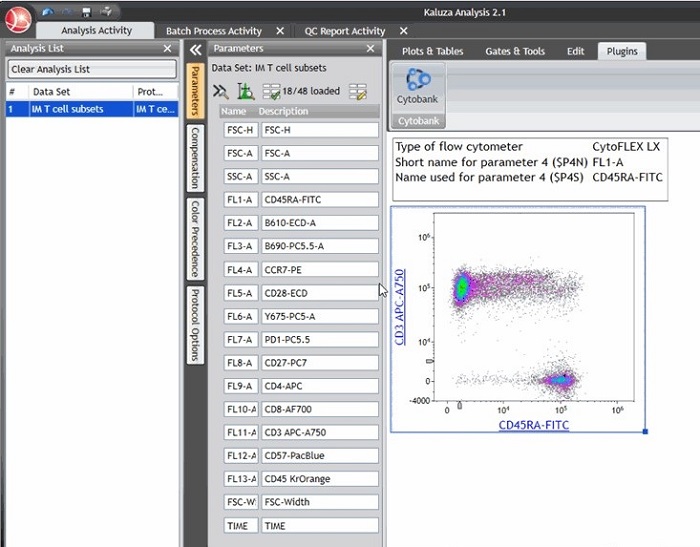Getting Started with Kaluza: Parameters
Here will show you how to modify parameter names and descriptions in Kaluza Analysis Software, * how to load and unload parameters and how to transfer these changes to more data sets. Examples will be provided to show how editing parameter names can be used to enable the transfer of Kaluza Analysis Protocols to data sets acquired with different instrument configurations and how the Kaluza Cytobank Plugin can be used to remove parameters from data sets.
Parameter Names in Flow Cytometry
In cytometry, a parameter is the data collected from the flow cytometer detectors, including measurements for light scatter, fluorescence, area, height, and width. Information about the acquired parameters is stored in the TEXT segment of files compliant with the FCS3.0 or FCS3.1 standard (Spidlen et al., 2009). The FCS keyword $PnN is used to store the short name for a parameter n. Kaluza displays this information as the Parameter Name. The short name of a given parameter can be derived from the sequence of parameters acquired by a cytometer (e.g. FLn on the CytoFLEX platform in line with the FCS3.0 standard (Seamer et al., n.d.)) or may reflect the names of fluorochromes typically detected here.
The FCS keyword $PnS is used to store the name used for a given parameter n. Kaluza displays the value of $PnS as the Parameter Description. For data acquired on the CytoFLEX, the Label assigned to a given Channel as well as the Fluorescence used for this Channel in the Detector Configuration will be stored as the $PnS keyword value. For detailed instructions for editing Parameter Names and Descriptions and related functionality, refer to Kaluza Analysis Flow Cytometry Software IFU C10986. This document does not replace Instructions for Use. Data for this Technical Note was generated using a normal whole blood sample or PBMC sample stained with DuraClone T cell subsets tube* (PN: B53328), acquired on a CytoFLEX LX cytometer* (PN: C40324) or V5-B5-R3 CytoFLEX* (PN:B53000) and analyzed using Kaluza Analysis Software*. Plots are for illustration purposes only.Figure 1. Kaluza Parameters Pane showing Parameter Names ($PnN) and Description ($PnS) for data acquired on a CytoFLEX LX instrument. The Information Plot shows the Description, FCS keyword and value for the cytometer type, short name for parameter 4 and name used for parameter 4 as an example.
Editing Basic Parameter Data
To update basic parameter data such as Parameter Name and Description:
- Highlight the text in the field that you wish to change.
- Press the Delete key on your keyboard.
- Type the new content into the field and press Enter.
TIPS FOR SUCCESS:
- When parameters are updated from the Parameters pane, all references to that parameter in the Protocol are also updated.
- The described procedure changes FCS Keywords $PnN (Name) and $PnS (Description) in files saved in Kaluza Analysis only. The raw data file keywords remain unchanged. A new FCS file showing the updated values for $PnN (Name) and $PnS (Description) may be exported using the Kaluza Cyotbank Plugin.
- There is a limit of:
- 5,000 characters for parameter name.
- 5,000 characters for parameter description.
- 5,000 characters for parameter detector.
Editing Loaded Parameters
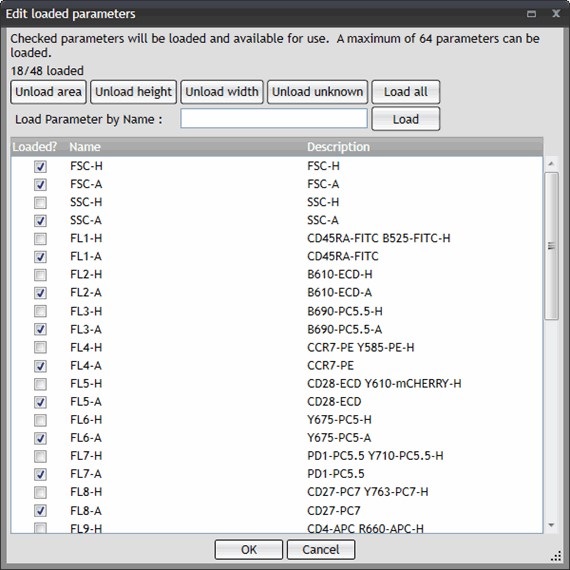
Figure 2. Edit loaded parameters window
- From the Parameters pane, select the (Edit Loaded Parameters) icon to open the Edit loaded parameters configuration window.
- Make all necessary configurations by making the necessary entries or clicking the desired buttons or check boxes.
- When finished with all modifications, click OK. The parameters listed in the Parameters pane (and available in the Protocol) will now reflect the changes.
Copying Parameters to Other Data Sets
This function allows you to copy parameter details (Name, Description, and corresponding meta data) to other Data Sets.
- Right click on the Analysis List entry from which to copy the parameter data, and then select Copy.
- On the Analysis List, select the Data Sets to receive the updated parameters.
- Right click on any of the selected rows, and then select Paste Special > Parameters.
- Verify the updated Analysis List row(s) to ensure the parameters were updated.
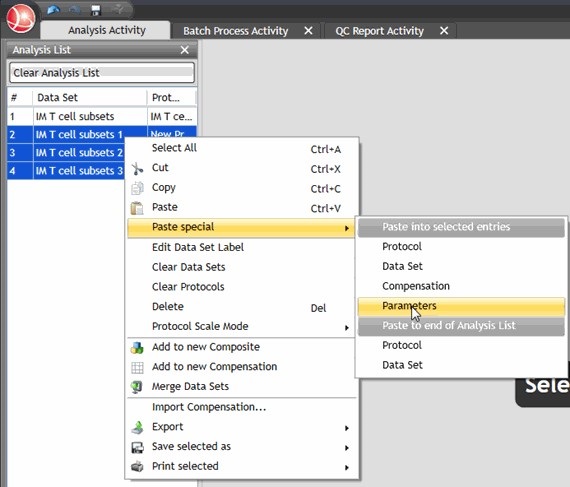
TIPS FOR SUCCESS:
Copying Parameter information using the Paste special functionality will not apply the selection of loaded parameters. The Batch Processing functionality may be used to load the same parameters in a large number of data sets. See Kaluza Analysis Flow Cytometry Software IFU C10986 for detailed instructions on using Batch Processing.
- Load data sets to be processed.
- In the first data set, load the desired parameters and edit Parameters Names and Descriptions as needed.
- Ensure the Cascade parameters values from previous analysis check box is selected.
- Ensure Save batched files as .analysis files check box is selected.
- Choose Process all to automatically process all files without further review, choose Next to manually advance file by file. Kaluza Analysis will prompt you by displaying a Browse for Folder window to specify a folder for file outputs. Kaluza Analysis will prompt you by displaying a Browse for Folder window to specify a folder for file outputs.
Use Case: Editing Basic Parameter Data to Apply Protocols Across Different Instrument Configurations

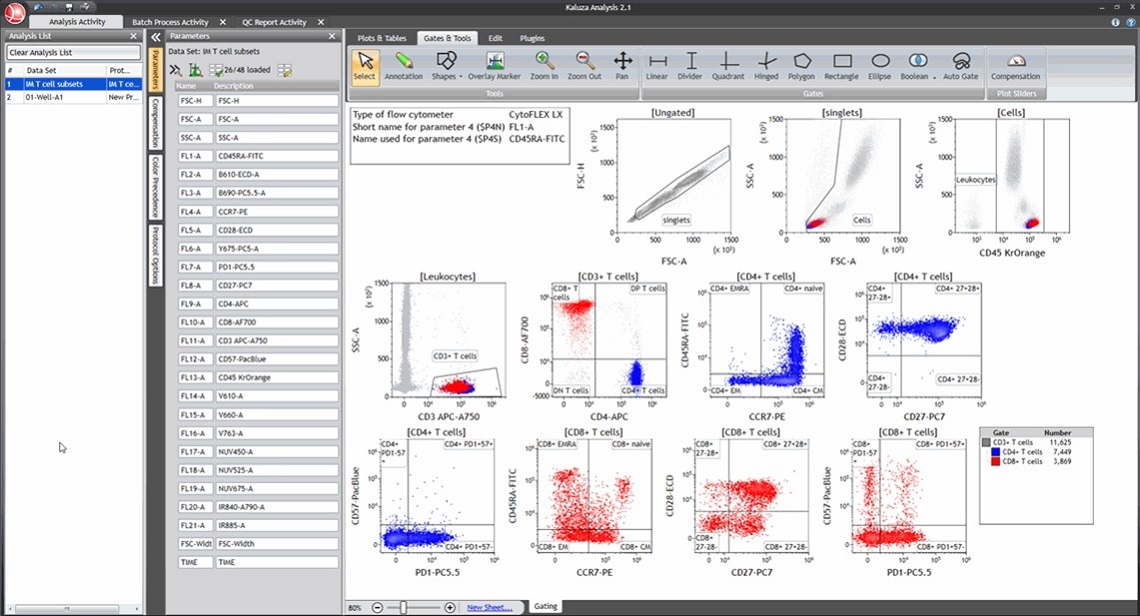
Figure 4. List of Parameters showing Names and Descriptions and Analysis Protocol established on CytoFLEX LX data.
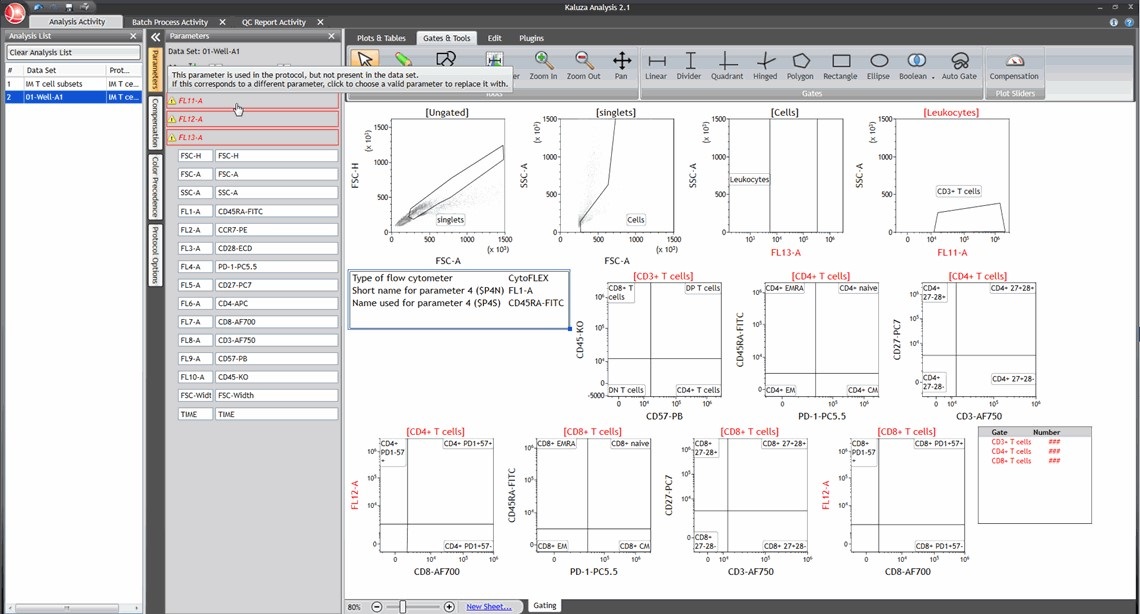
Figure 5. Three Parameters that are used in the protocol are not available in the data set. Non-available parameters are marked in red.
When acquiring the same panels on instruments with different configurations, the Parameter Names ($PnN) assigned for specific markers may depend on the instrument used for acquisition. When applying a Kaluza Protocol from one data set (e.g. for CytoFLEX LX) to another data set with a Parameter Name mismatch (e.g. from a V5-B5-R3 CytoFLEX), an error message will indicate parameters used in the Protocol that are not present in the second data set (Figure 5).
To prevent the Parameter Name mismatch, update the Parameter Names in the original data set that was used to establish the Kaluza Analysis Protocol to match the Parameter Names of the data set from the second instrument.
- Unload all Parameters that are not used for the Analysis.
- Re-name Parameter Names to match the data set the protocol should be applied to.
- Apply Protocol to second data set.
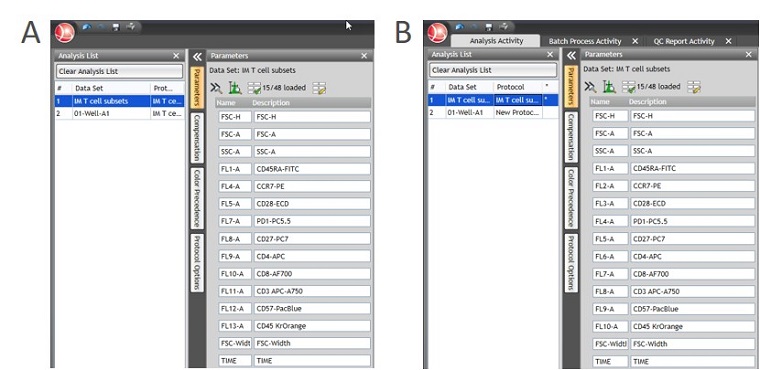
Figure 6. Parameter Names A) before and B) after manual adjustment.
When all Parameter Names for the Parameters used in the gating strategy match between data sets, the Kaluza Analysis Protocol can be applied by Drag&Drop in the Analysis list. If gains (or voltages) have been standardized between the instruments, only minor gate adjustments will be required. If gains (or voltages) have not been standardized or data was acquired on instruments from different families, adjustments to the scale of different Parameters may be required.
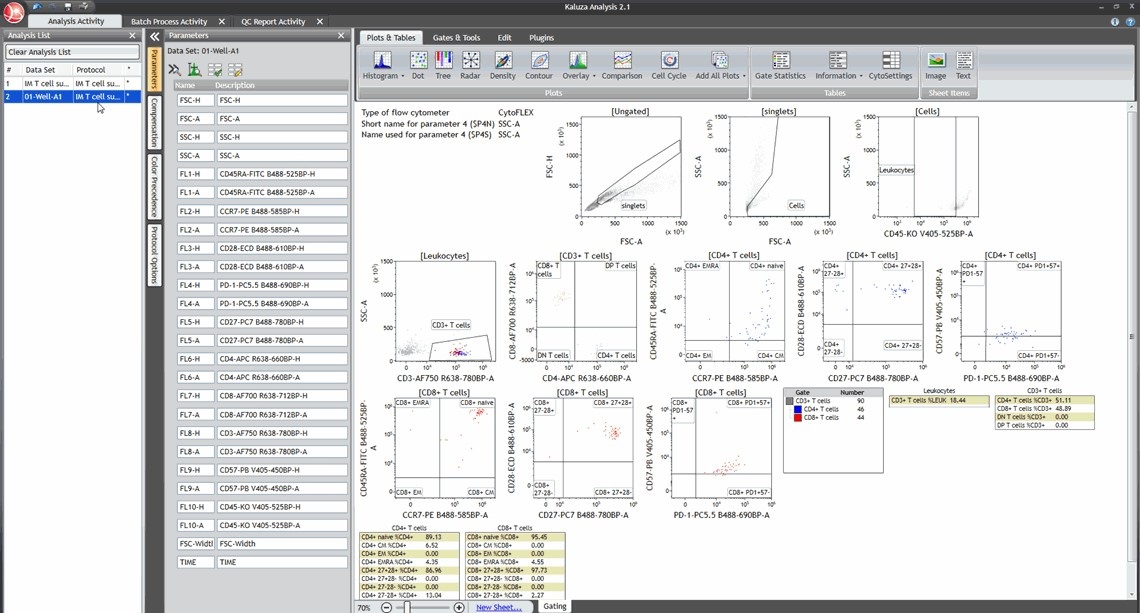
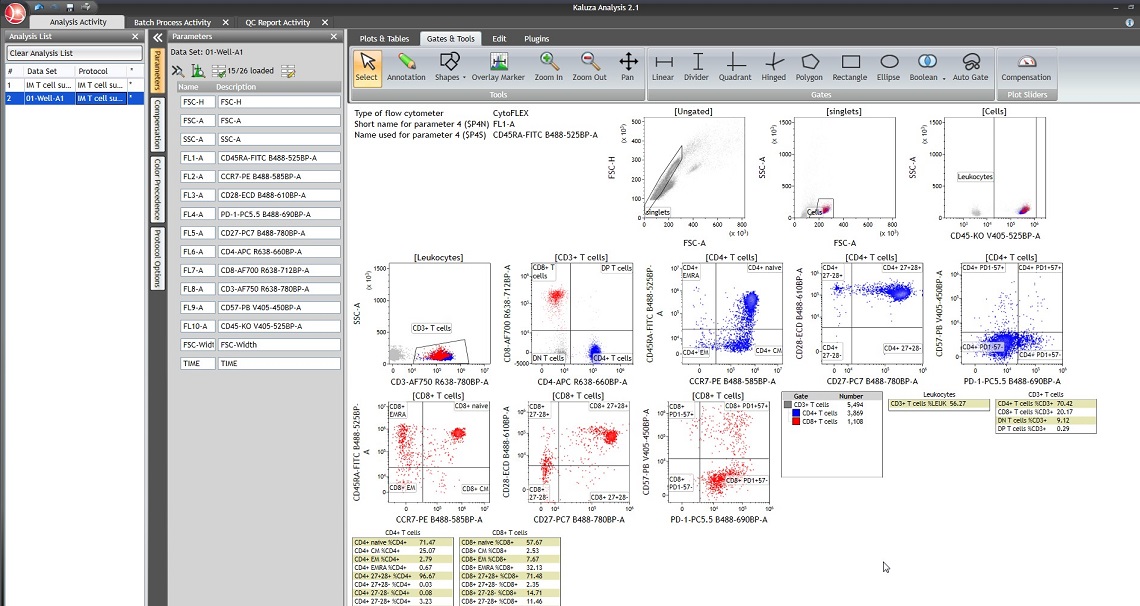
Figure 8. Kaluza Analysis Protocol established on CytoFLEX LX data applied to data acquired on 3L 13C CytoFLEX after scale and gate adjustments.
TIP FOR SUCCESS:
Instruments belonging to the CytoFLEX family save height and area information as individual parameters for all acquired parameters. If the analysis of only area or only height for fluorescence channels is desired, unloading channels that are not needed can help make the Parameter list more manageable.
Use Case: Removing Parameters Using the Kaluza Cytobank Plugin
The Cytobank plugin adds functionality to Kaluza to upload FCS files from Kaluza to the Cytobank cloud-based platform for further analysis. The Cytobank plugin allows Kaluza users to create new FCS files and to apply edits to parameter names and FCS keywords as well as compensation and logicle transformation generated in Kaluza. In addition, data from up to 48 data sets may be concatenated by using the Merge function in Kaluza before exporting a new FCS file using the Kaluza Cytobank Plugin.
To analyze data within the same panel on the Cytobank platform, the number of channels needs to be consistent across all files. If you are working with files containing different numbers of channels and you ultimately want the files in the same panel on the Cytobank platform, Kaluza and the Kaluza Cytobank Plugin may be used to generate new, derived FCS files containing only a user defined number of channels. Parameters to be uploaded to the Cytobank platform are selected by loading and unloading parameters in Kaluza.
Refer to the Cytobank Plugin for Kaluza Analysis Flow Cytometry Software Instructions for Use PN C56576 for detailed instructions on using the Kaluza Cytobank Plugin. The Kaluza Cytobank Plugin can be downloaded from the Kaluza Analysis Software Downloads page: https://www.beckman.com/flow-cytometry/software/kaluza/downloads. An active Cytobank Premium or Enterprise account is required for using the Plugin.
- Load the data set in Kaluza Analysis.
- Use the Edit loaded parameters window to load only the parameters desired to be present in the new FCS file
- Open the Kaluza Cytobank Plugin
- Login to your Cytobank account through the Kaluza Cytobank Plugin
- Make adjustments to update the compensation, data transformation or FCS keywords
- Select “Next“ to select the location where you want to save the FCS file.
- Select the location where the FCS files will be saved. This step allows you to store the newly generated FCS files locally and to manually add several files to the Cytobank platform in one upload. Define the location and select “Save“.
- Select an existing experiment or create a new experiment on the Cytobank platform that you want to add the newly generated FCS file to.
- Select Upload to upload your data to the Cytobank Platform. Confirm the upload request when prompted.
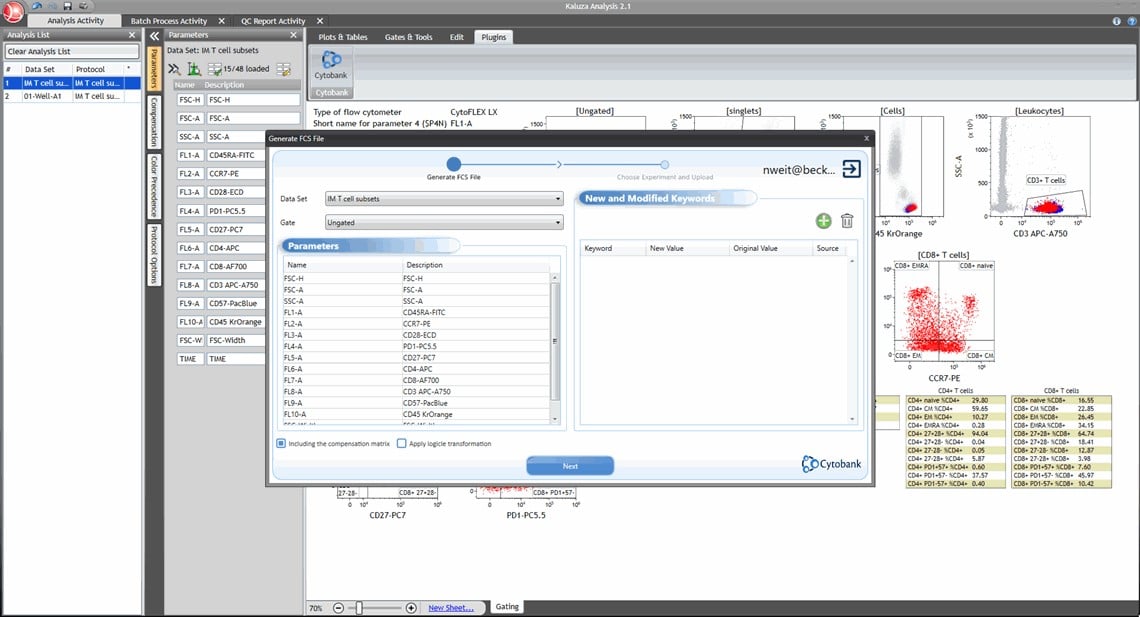
Figure 9. Generate FCS file window in Kaluza Cytobank Plugin workflow.
TIPS FOR SUCCESS:
- The Kaluza Cytobank Plugin will use the Parameter names from Kaluza and apply them to the FCS file that will be created.
- By default, the compensation matrix from Kaluza Analysis Software, including any adjustments you have made, will be included in the FCS file or applied to the data when exporting logicle transformed data. Uncheck the checkbox for „Including the compensation matrix“ if you wish to export uncompensated data.
- In order to apply the logicle transformation setting as defined in Kaluza, check the „Apply logicle transformation“ box. If this box is checked both compensation and logicle transformation will be applied to the data. You will not be able to adjust the compensation or transformation in the Cytobank software.
- To add or modify FCS keywords click the “+“ icon in the “New and Modified Keywords“ window to select keywords. Keywords that can be edited are displayed in green. Select a keyword to edit it and add the desired value or text to the “New Value“ column.
References
- Seamer, L. C., Bagwell, C. B., Barden, L., Redelman, D., Salzman, G. C., Wood, J. C. S., & Murphy, R. F. (n.d.). Proposed new data file standard for flow cytometry, version FCS 3.0. 5.
- Spidlen, J., Moore, W., Parks, D., Goldberg, M., Bray, C., Bierre, P., Gorombey, P., Hyun, B., Hubbard, M., Lange, S., Lefebvre, R., Leif, R., Novo, D., Ostruszka, L., Treister, A., Wood, J., Murphy, R. F., Roederer, M., Sudar, D., … Brinkman, R. R. (2009). Data File Standard for Flow Cytometry, version FCS 3.1. Cytometry Part A, 9999A, NA-NA. https://doi.org/10.1002/cyto.a.20825
* For Research Use Only. Not for use in diagnostic procedures.